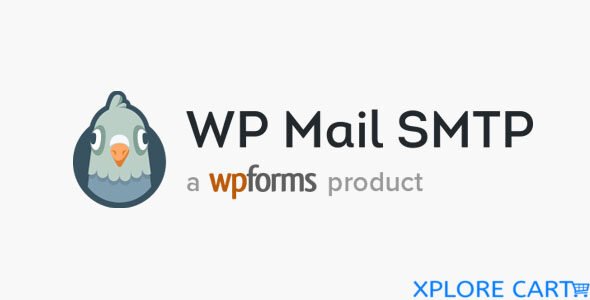Contents
show
Enhance your WordPress site’s email deliverability with WP Mail SMTP Pro 3.10.1, a comprehensive plugin that seamlessly integrates with your preferred SMTP provider or enables the use of your own SMTP server. This powerful tool eliminates email delivery issues and ensures that your critical messages reach their intended recipients.
Key Features of WP Mail SMTP Pro:
- Reliable Email Delivery: Leverage the power of SMTP to ensure your WordPress emails land in inboxes, not spam folders.
- Multiple SMTP Provider Integrations: Connect with leading SMTP providers like Gmail, SendGrid, Mailgun, and many more.
- Enhanced Email Logging: Track all sent emails, including detailed information about delivery status and open rates.
- Advanced Email Reporting: Gain insights into email performance with detailed reports and analytics.
- Backup Connections: Maintain email connectivity even if your primary SMTP server encounters issues.
- Email Alerts: Receive timely notifications for email-related events, ensuring prompt action.
- Smart Conditional Routing: Intelligently route emails based on specific criteria for personalized engagement.
- User-Friendly Interface: Enjoy a simple and intuitive interface that makes configuration and management a breeze.
Benefits of WP Mail SMTP Pro:
- Improved Email Engagement: Reach a wider audience and enhance engagement by ensuring your emails are delivered.
- Reduced Spam Complaints: Prevent your emails from being flagged as spam, protecting your sender reputation.
- Enhanced Brand Reputation: Maintain a professional image by consistently delivering important messages.
- Boosted Productivity: Focus on core business activities without worrying about email deliverability issues.
Upgrade to WP Mail SMTP Pro 3.10.1 today and experience the difference that reliable email deliverability can make for your WordPress site.
Installing WordPress Themes:
- Download the theme.zip file: Obtain the theme file from its source and save it to your computer.
- Access the Themes section: Log in to your WordPress dashboard and navigate to Appearance > Themes.
- Initiate theme upload: Click the “Add New” button and select the “Upload Theme” option.
- Choose the theme file: In the theme upload form, click “Choose File,” locate the downloaded theme file, and select it.
- Install the theme: Click the “Install Now” button to begin the installation process.
- Activate the theme: Once the installation is complete, hover over the newly installed theme and click the “Activate” button.
- Preview your new theme: Visit your website to admire the changes made by the activated theme.
Installing WordPress Plugins Manually:
- Download the plugin.zip file: Acquire the plugin file from either the WordPress directory or a third-party source.
- Access the Plugins section: From your WordPress dashboard, navigate to Plugins > Add New.
- Initiate plugin upload: Click the “Upload Plugin” button.
- Choose the plugin file: Click the “Choose File” button, locate the downloaded plugin file, and select it.
- Install the plugin: Click the “Install Now” button to begin the installation process.
- Activate the plugin: Once the installation is complete, click the “Activate Plugin” link.
- Verify plugin activation: Return to the Plugins > Installed Plugins page to ensure the plugin is activated.
Installing WordPress Plugins via FTP:
- Download the plugin.zip file: Obtain the plugin file from either the WordPress directory or a third-party source.
- Extract the plugin file: Unzip the downloaded plugin file, resulting in a folder with the same name.
- Connect to your WordPress server: Use an FTP client to establish a connection to your website’s hosting server.
- Access the plugins directory: Navigate to the wp-content folder within your WordPress file directory and open the plugins folder.
- Upload the plugin folder: Transfer the extracted plugin folder into the plugins directory.
- Activate the plugin: Return to your WordPress dashboard and navigate to Plugins > Installed Plugins. Locate the newly installed plugin and click the “Activate” link.