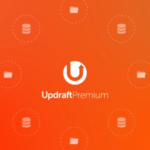Contents
show
Robin Image Optimizer Pro is a powerful image optimization tool that can help you save up to 80% on image file size without sacrificing quality. This makes it an essential tool for any website owner who wants to improve their website’s performance and reduce bandwidth usage.
Key Features of Robin Image Optimizer Pro:
- Automatic image optimization: Robin can automatically optimize all of the images on your website, including those in your WordPress media library.
- Multiple optimization modes: Robin offers three different optimization modes: normal, regular, and high. The normal mode is the fastest and will reduce image file size by up to 50% without sacrificing quality. The regular mode is more aggressive and will reduce image file size by up to 70%. The high mode is the most aggressive and will reduce image file size by up to 80%, but you may notice a slight decrease in image quality.
- Image backup: Robin automatically backs up all of your original images before optimizing them. This means that you can always revert to the original image if you are not happy with the optimized version.
- Image optimization on boot: Robin can automatically optimize new images when your website boots up. This ensures that all of your images are always optimized.
- Reducing pre-optimization image weight by changing image size: Robin can reduce the file size of images before they are optimized. This can save time and bandwidth, especially for large images.
Benefits of Using Robin Image Optimizer Pro:
- Improved website performance: Optimized images will load faster, which will improve your website’s performance and user experience.
- Reduced bandwidth usage: Optimized images will use less bandwidth, which will save you money on your hosting costs.
- Improved search engine ranking: Optimized images can help to improve your website’s search engine ranking.
Features of Robin Image Optimizer Pro:
- Seamless Optimization Across Servers: Choose from multiple free optimization servers to optimize your images efficiently.
- Mass Optimization for Bulk Images: Optimize all your images simultaneously with the mass optimization feature, saving you time and effort.
- Targeted Compression: Selectively compress specific images to your desired level of optimization, ensuring flexibility.
- Cron-Scheduled Optimization: Set up cron jobs for automated image optimization, keeping your website’s images optimized at all times.
- Diverse Compression Modes: Choose from three compression modes – normal, regular, and high – to balance image quality and file size.
- Effortless Upload Optimization: Automatically optimize images as they are uploaded to your website, maintaining optimal performance.
- Safeguard Original Images: Robin Image Optimizer Pro creates backup copies of original images before optimization, ensuring you can always revert to the original version if needed.
- Original Image Recovery: Easily restore original images whenever you want, providing complete control over your image library.
- EXIF Data Preservation: Choose to preserve or remove EXIF data from optimized images, depending on your requirements.
- Customizable Preview Size: Select the preview size that best suits your workflow, enhancing usability.
- Image Resizing Flexibility: Resize images directly within the plugin, streamlining image management.
- Comprehensive Plugin Statistics: Access detailed statistics on optimized images, providing valuable insights into optimization performance.
- Thorough Error Logging: Monitor error logs to identify and resolve any optimization issues promptly.
- Next Gen Gallery Integration: Seamlessly integrate Robin Image Optimizer Pro with Next Gen gallery plugins for enhanced functionality.
- Custom Image Directory Selection: Specify the custom image directory you prefer for optimization.
- JPG and PNG to WebP Conversion: Convert JPG and PNG images to WebP format for further file size reduction and improved performance.
How to Install WordPress Themes?
- Download the Theme: Obtain the theme’s .zip file from the source and save it to your local computer.
- Access Themes Menu: Log in to your WordPress dashboard and navigate to Appearance > Themes.
- Initiate Theme Upload: Click the “Add New” button and select the “Upload Theme” option.
- Upload Theme File: Choose the downloaded theme’s .zip file from your computer and click “Install Now.”
- Activate the Theme: Once the installation is complete, hover over the newly installed theme and click “Activate.”
How to Install WordPress Plugins?
- Access Plugins Menu: Log in to your WordPress dashboard and navigate to Plugins > Add New.
- Upload Plugin File: Click “Choose File,” locate the downloaded plugin’s .zip file, and click “Install Now.”
- Activate the Plugin: Upon completion of the installation process, click “Activate Plugin.”
Alternative Plugin Installation Method (FTP)
- Download Plugin File: Obtain the plugin’s .zip file from the WordPress directory or a third-party source.
- Extract Plugin Files: Extract the plugin’s .zip file, resulting in a folder with the same name.
- Connect to FTP: Utilize an FTP client to connect to your WordPress website’s server.
- Upload Plugin Folder: Navigate to the wp-content/plugins directory within your WordPress file directory.
- Upload Plugin Files: Upload the extracted plugin folder to the plugins directory.
- Activate the Plugin: Return to your WordPress dashboard, navigate to Plugins > Installed Plugins, locate the new plugin, and click “Activate.”