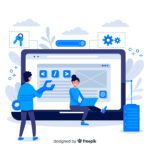In today’s competitive online landscape, businesses need to find ways to stand out from the crowd. One way to do this is to use marketing automation software to streamline your marketing efforts and boost customer engagement. FluentCRM Pro 2.8.33 is a powerful marketing automation plugin for WordPress that can help you achieve these goals.
What is FluentCRM Pro?
FluentCRM Pro is an all-in-one marketing automation platform that helps businesses of all sizes automate their marketing tasks, manage their customer relationships, and track their marketing results. It offers a variety of features, including:
- Email marketing: Create and send personalized email campaigns to your subscribers.
- CRM: Manage your customer contacts, track their interactions with your business, and segment them into lists for targeted marketing.
- Marketing automation: Automate your marketing tasks, such as sending welcome emails, following up with leads, and sending abandoned cart reminders.
- Analytics: Track your marketing results and see how your campaigns are performing.
Unlocking the Benefits of FluentCRM Pro 2.8.33
Adopting FluentCRM Pro 2.8.33 brings a multitude of benefits to businesses, empowering them to streamline operations, enhance customer engagement, and achieve their marketing objectives:
- Enhanced Efficiency: Automate mundane tasks and streamline workflows, allowing your team to focus on strategic initiatives and high-impact activities.
- Targeted Engagement: Send personalized and relevant emails based on subscriber preferences, interests, and behaviors, fostering engagement and driving conversions.
- Improved Sales: Nurture leads through automated sequences, providing timely and relevant information that guides them towards purchasing decisions.
- Data-Driven Optimization: Track campaign performance, measure ROI, and gain insights into subscriber behavior to make informed decisions and optimize future marketing efforts.
- Seamless Integration: FluentCRM Pro seamlessly integrates with popular WordPress tools and e-commerce platforms, ensuring compatibility and a streamlined workflow.
Harnessing the Power of FluentCRM Pro
To effectively utilize FluentCRM Pro 2.8.33 and reap its full potential, consider these practical tips:
- Segmentation Strategy: Create targeted subscriber lists based on demographics, interests, and engagement levels to send personalized emails that resonate with each segment.
- Automation Workflow: Design automated sequences that guide subscribers through the customer journey, from initial engagement to nurturing and conversion.
- Performance Monitoring: Regularly monitor campaign performance, measure key metrics, and analyze subscriber behavior to identify areas for improvement and optimize future campaigns.
- Continuous Optimization: Embrace a culture of continuous improvement, constantly evaluating and refining your marketing strategies based on data and insights.
- Integrate with CRM: Connect FluentCRM Pro with your existing CRM system to centralize customer data and gain a holistic view of customer interactions.
FluentCRM Pro WordPress Plugin Features
- Email Campaign Management
- 360° Contact View
- Contact Segmentation
- Email Sequencing
- Automated Email Funnels
- Granular Reporting
How to get started with FluentCRM Pro
Getting started with FluentCRM Pro is easy. Simply install the plugin on your WordPress website and follow the setup instructions. You can then start creating email campaigns, adding contacts to your CRM, and automating your marketing tasks.
FluentCRM Pro is a powerful marketing automation plugin that can help you take your WordPress website to the next level. With its easy-to-use interface and powerful features, FluentCRM Pro can help you automate your marketing tasks, manage your customer relationships, and track your marketing results.
Here are the steps to install WordPress themes and plugins manually, rewritten for clarity and in English:
How to Install WordPress Themes:
- Download the theme.zip file from the source to your computer.
- Go to your WordPress Administration area, and click on “Appearance” in the sidebar.
- Select “Themes” and click on “Add New.”
- On the Add New theme screen, you’ll see an option to “Upload Theme.”
- Click “Choose File,” and select the theme zip file from your computer.
- Click “Install Now.”
- Once the installation is complete, go to “Appearance” > “Themes” and hover your mouse over the new theme, then click “Activate.”
- Your new theme is now active, and you can explore your updated site design.
How to Install WordPress Themes using FTP:
- Launch an FTP client like Filezilla and enter your login details to connect to your website.
- In the FTP client, you’ll see a “Remote Site” section with a root directory (which is your site’s name). Navigate to /rootdirectory/web/content/wp-content/themes.
- In the “Local Site” section, select the folder containing your downloaded theme. Right-click for more options and choose “Upload.”
- Your theme is now uploaded to WordPress.
- To activate it, log in to your WordPress dashboard, go to “Appearance” > “Themes,” and click “Activate” for the new theme.
How to Install WordPress Plugins Manually:
From your WordPress Dashboard:
- In your WordPress dashboard, go to “Plugins” and select “Add New.”
- Click “Choose File” and locate the plugin .zip file on your computer.
- Click “Install Now.”
- After installation, click “Activate Plugin” to enable it.
Using FTP to Add a Plugin:
- Download your desired plugin as a .zip file, either from the official WordPress directory or a trusted third-party source.
- Extract (unzip) the plugin file, which will create a folder with the same name as the .zip file.
- Connect to your WordPress website’s server using an FTP client.
- In the WordPress directory, navigate to wp-content and then open the “plugins” folder.
- Upload the unzipped plugin folder that you downloaded into the “plugins” folder.
- Return to your WordPress dashboard, go to “Plugins” > “Installed Plugins,” find your new plugin, and click “Activate.”
That’s it! Your plugin is now installed and active on your WordPress website.
Here are some additional tips for using FluentCRM Pro:
- Segment your contacts: Create lists of subscribers based on their interests, demographics, and other criteria. This will help you send more targeted email campaigns.
- Use automations: Automate your marketing tasks, such as sending welcome emails, following up with leads, and sending abandoned cart reminders.
- Track your results: Track your marketing results and see how your campaigns are performing. This will help you identify what’s working and what’s not.
Are the free downloads of FluentCRM Pro 2.8.33 safe?
Yes, they are safe since they are 100% original, bought from the developers.
How can I make sure my script, apps and templates are virus-free?
If you want to make sure that an add-on is virus-free, you can use Virustotal.com to analyze files online through your browser and be sure that they are safe files.