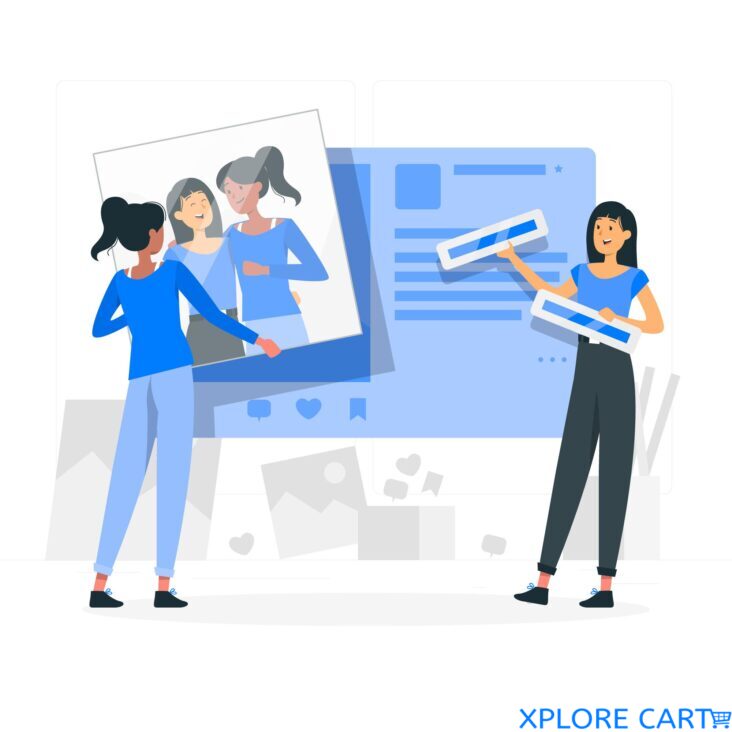Essential Grid 3.1.1 is the most powerful and versatile WordPress gallery plugin on the market. It allows you to create stunning galleries of images, videos, and audio from a variety of sources, including:
- WordPress posts and pages
- NextGen Gallery albums
- Instagram, YouTube, Vimeo, Twitter, and Flickr feeds
- Custom data sources
With Essential Grid, you can create any gallery design you can imagine, without writing a single line of code. The plugin comes with a variety of pre-built templates, but you can also create your own custom templates from scratch.
Essential Grid is also fully responsive and mobile-friendly, so your galleries will look great on any device.
Here are just a few of the things you can do with Essential Grid:
- Create a portfolio gallery to showcase your work
- Create a product gallery to sell your products online
- Create a blog gallery to display your latest blog posts
- Create a team gallery to introduce your team members
- Create a social media gallery to display your social media feeds
Here are some of the benefits of using Essential Grid:
- It is easy to use, even for beginners.
- It comes with a variety of pre-built templates and skins.
- It is fully responsive and mobile-friendly.
- It is fully integrated with WooCommerce.
- It is SEO-friendly.
- It is constantly updated with new features and bug fixes.
Key Features of the Essential Grid WordPress Plugin:
- Comprehensive Video Tutorials:
- Access a dedicated video tutorials channel designed for beginners to enhance user understanding.
- Versatile Usage:
- Suitable for a wide range of purposes, providing flexibility for different website needs.
- Layout Options:
- Choose from boxed, full-width, or full-screen layouts to align with your design preferences.
- Flexible Grid Configuration:
- Easily adjust rows, columns, and spacings for a customized and visually appealing grid.
- Media Compatibility:
- Support for various media types, including images, YouTube & Vimeo videos, HTML5 self-hosted videos, and iFrame content.
- Dynamic Content Sources:
- Pull content from diverse sources such as posts, custom posts, pages, WooCommerce, and galleries.
- Animation Variety:
- Incorporate different animation types and preloaders to add engaging visual elements.
- Rich Selection of Example Skins:
- Choose from dozens of pre-designed skins to streamline the design process.
- Responsive & Mobile Optimization:
- Ensure a seamless viewing experience with responsiveness and mobile optimization.
- Visual Skin Editor:
- Build and customize your own skins effortlessly using a visual editor.
- Skin Import/Export:
- Easily import/export skins to streamline the setup process and maintain consistency.
- One-Click Installer:
- Include custom skins during plugin installation through a convenient one-click installer.
- Custom Metas for Posts:
- Enhance post options with custom metas for additional flexibility.
- Post-Based Skin Modifications:
- Implement special rules and modifications for skins based on custom post types.
- Comprehensive Documentation:
- Access extensive documentation and tutorial videos for easy reference and assistance.
- Customizable Transition Speed:
- Fine-tune the transition speed to achieve the desired pacing for grid animations.
How to Install WordPress Themes:
Method 1: WordPress Administration Area
- Download Theme:
- Save the theme.zip file from the source to your local computer.
- Navigate to Themes:
- In your WordPress Administration area, go to Appearance > Themes.
- Add New Theme:
- Click on “Add New” in the Themes section.
- Upload Theme:
- Within the Add New theme screen, select “Upload Theme.”
- Choose and Install:
- Open the theme upload form, click “Choose File,” select the theme zip file, and click “Install Now.”
Method 2: Using FTP (FileZilla)
- Launch FileZilla: Open FileZilla, enter your login details, and click Quickconnect.
- Navigate to Theme Directory: In the Remote Site window, go to /rootdirectory/web/content/wp-content/themes.
- Upload Theme: In the Local Site window, choose the folder with your saved theme, right-click, and select “Upload.”
- Activate Theme: Once uploaded, log in to your control panel, visit Appearance > Themes, hover over the new theme, and click “Activate.”
- Finalize: Review your new theme on your site and assess the design.
Installing WordPress Plugins:
Method 1: WordPress Dashboard
- Access Plugin Section: From your WordPress dashboard, navigate to Plugins > Add New.
- Upload Plugin: Click “Choose File,” locate the plugin .zip file, and click “Install Now.”
- Activate Plugin: After installation, click “Activate Plugin” to enable the newly added plugin.
Method 2: Using FTP
- Download Plugin: Obtain the desired plugin as a .zip file from either the WordPress directory or a third-party source.
- Extract Plugin: Unzip the plugin file, revealing a folder with the same name as the .zip file.
- Connect to FTP: Open your FTP client, connect to your WordPress website’s server using the provided username and password.
- Navigate to Plugins Directory: In your WordPress file directory, open wp-content, then navigate to the plugins folder.
- Upload Plugin: Upload the unzipped plugin folder to the plugins directory.
- Activate Plugin: Return to your WordPress dashboard, go to Plugins > Installed Plugins, locate the new plugin, and click “Activate.”
Are the free downloads of Essential Grid 3.1.1 WordPress Gallery Plugin is safe?
Yes, they are safe since they are 100% original, bought from the developers.
How can I make sure my script, apps and templates are virus-free?
If you want to make sure that an add-on is virus-free, you can use Virustotal.com to analyze files online through your browser and be sure that they are safe files.
Are there any alternatives to Essential Grid 3.1.1 WordPress Gallery Plugin ?
Yes, there are a number of alternatives to Essential Grid 3.1.1 WordPress Gallery Plugin. Some of the most popular alternatives include:
Envira Gallery
NextGEN Gallery
Photo Gallery Plugin by 10Web
Gmedia Gallery
FooGallery
Photospace Gallery
WP Photo Album Plus
Image Gallery Plugin by Imagely
Unite Gallery Lite
Easy Media Gallery
Nimble Portfolio